How to choose columns shown for a file when it is opened?
After seeing that it is very strange the way PL handles copy/paste/editing of cell with some contents, and having a few errors and problems with this, I decided to use XML to keep my project files. And the XML file, naturally, can be edited with any text editor of my choice, which solves my editing problems.
But the columns showed when I open the XML file have: different order; different width; some columns are missing. I tried to put the columns as I wish them to be, showing them and adjusting their width; saved file; closed all PL instances and then opened another one with my XML file. It repeated the bad order and set of columns. The POD file that I use to export to XML has the columns that I want to show, showed.
If this behaviour is defined for all XML files, I want to change it to another fixed set/widths (which is the one I mostly use).
If needed, I can upload a POD and a XML file, as examples.
How should I choose the columns shown for specifics files (i.e. "myfile.xml") or for each file type (XML, in this case)?

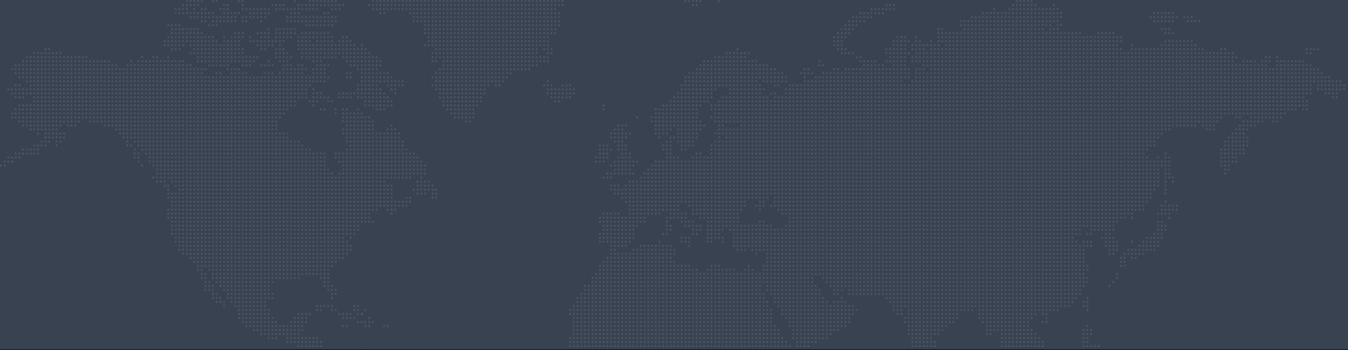
3 Comments
Great comments.... those are problems we are fixing!
You have unfortunately hit on two key areas we are fixing in the new version of ProjectLibre. Cut/Paste has issues, we are changing the spreadsheet and this will be fixed. The saving of specific columns (and having the formatting saved) are also issues we are fixing......
In reply to Great comments.... those are problems we are fixing! by OB
Savings of columns in Version 1.6.2
Hello
I am having issues savings columns in version 1.6.2. Has this issue been resolved?
Copy/Cut/Paste and columns choices kept at opening
With ProjectLibre version 1.7.0, no more problems to Copy/Cut several lines (in Resources and in Gantt chart) in one project and then paste them in another. The task lines keep all details (hierarchy, type, etc), except the assigned resources (as expected). Otherwise, always possible to work by subtraction, copy the project file and clean up in the project.
Choices of column type and format (width and position) are kept when the project is saved as .pod (original PL) format.
This does not work (yet) for .xml files.