Forum Replies Created
-
AuthorPosts
-
May 22, 2025 at 12:20 am in reply to: Can I save project and retain hidden and added columns in resource usage window #3172
 Project_LibreKeymaster
Project_LibreKeymasterYou can create custom field and also set what we call Field Lists. In each view under Configuration you can select which “Field List” is associated with your view. The Field list in the spreadsheets is the list of columns and their order.
May 21, 2025 at 4:43 pm in reply to: show date of beginning and end of a task in Gantt-diagramm #3169 Project_LibreKeymaster
Project_LibreKeymasterThank you for the message…. the current annotation capability is only the Resource Name. We are looking at opening an Annotation dialog box to let users select which information to include. I am not sure if it is in the Pending release but is on the road map.
May 21, 2025 at 4:43 pm in reply to: show date of beginning and end of a task in Gantt-diagramm #3168 Project_LibreKeymaster
Project_LibreKeymasterThank you for the message…. the current annotation capability is only the Resource Name. We are looking at opening an Annotation dialog box to let users select which information to include. I am not sure if it is in the Pending release but is on the road map.
May 19, 2025 at 1:40 pm in reply to: i am new to project libre i am a student eager to learn project management and #3104 Project_LibreKeymaster
Project_LibreKeymasterThank you for reaching out and expressing interest in learning ProjectLibre — we’re excited to have you here!
ProjectLibre is a powerful project management tool used in over 190 countries, and it’s a great platform to build your project scheduling and planning skills. Whether you’re managing a school project or preparing for a career in project management, you’re starting in the right place.
To help you get started:
📘 Beginner’s Guide: Check out our Getting Started Guide for step-by-step instructions on creating your first project.
🎓 Tutorial Videos: Visit our YouTube channel for quick tutorials on key features.
💬 Ask Questions: Don’t hesitate to post any questions you have here on the forum—we’re here to support you.
We also encourage students to explore ProjectLibre Cloud, our new AI-powered cloud platform, ideal for remote project collaboration and more advanced scheduling capabilities.
Welcome aboard, and we look forward to supporting your learning journey!
May 19, 2025 at 1:40 pm in reply to: i am new to project libre i am a student eager to learn project management and #3103 Project_LibreKeymaster
Project_LibreKeymasterThank you for reaching out and expressing interest in learning ProjectLibre — we’re excited to have you here!
ProjectLibre is a powerful project management tool used in over 190 countries, and it’s a great platform to build your project scheduling and planning skills. Whether you’re managing a school project or preparing for a career in project management, you’re starting in the right place.
To help you get started:
📘 Beginner’s Guide: Check out our Getting Started Guide for step-by-step instructions on creating your first project.
🎓 Tutorial Videos: Visit our YouTube channel for quick tutorials on key features.
💬 Ask Questions: Don’t hesitate to post any questions you have here on the forum—we’re here to support you.
We also encourage students to explore ProjectLibre Cloud, our new AI-powered cloud platform, ideal for remote project collaboration and more advanced scheduling capabilities.
Welcome aboard, and we look forward to supporting your learning journey!
May 19, 2025 at 1:39 pm in reply to: i am new to project libre i am a student eager to learn project management and #3102 Project_LibreKeymaster
Project_LibreKeymasterThank you for reaching out and expressing interest in learning ProjectLibre — we’re excited to have you here!
ProjectLibre is a powerful project management tool used in over 190 countries, and it’s a great platform to build your project scheduling and planning skills. Whether you’re managing a school project or preparing for a career in project management, you’re starting in the right place.
To help you get started:
📘 Beginner’s Guide: Check out our Getting Started Guide for step-by-step instructions on creating your first project.
🎓 Tutorial Videos: Visit our YouTube channel for quick tutorials on key features.
💬 Ask Questions: Don’t hesitate to post any questions you have here on the forum—we’re here to support you.
We also encourage students to explore ProjectLibre Cloud, our new AI-powered cloud platform, ideal for remote project collaboration and more advanced scheduling capabilities.
Welcome aboard, and we look forward to supporting your learning journey!
May 19, 2025 at 1:39 pm in reply to: i am new to project libre i am a student eager to learn project management and #3100 Project_LibreKeymaster
Project_LibreKeymasterThank you for reaching out and expressing interest in learning ProjectLibre — we’re excited to have you here!
ProjectLibre is a powerful project management tool used in over 190 countries, and it’s a great platform to build your project scheduling and planning skills. Whether you’re managing a school project or preparing for a career in project management, you’re starting in the right place.
To help you get started:
📘 Beginner’s Guide: Check out our Getting Started Guide for step-by-step instructions on creating your first project.
🎓 Tutorial Videos: Visit our YouTube channel for quick tutorials on key features.
💬 Ask Questions: Don’t hesitate to post any questions you have here on the forum—we’re here to support you.
We also encourage students to explore ProjectLibre Cloud, our new AI-powered cloud platform, ideal for remote project collaboration and more advanced scheduling capabilities.
Welcome aboard, and we look forward to supporting your learning journey!
May 19, 2025 at 1:39 pm in reply to: i am new to project libre i am a student eager to learn project management and #3101 Project_LibreKeymaster
Project_LibreKeymasterThank you for reaching out and expressing interest in learning ProjectLibre — we’re excited to have you here!
ProjectLibre is a powerful project management tool used in over 190 countries, and it’s a great platform to build your project scheduling and planning skills. Whether you’re managing a school project or preparing for a career in project management, you’re starting in the right place.
To help you get started:
📘 Beginner’s Guide: Check out our Getting Started Guide for step-by-step instructions on creating your first project.
🎓 Tutorial Videos: Visit our YouTube channel for quick tutorials on key features.
💬 Ask Questions: Don’t hesitate to post any questions you have here on the forum—we’re here to support you.
We also encourage students to explore ProjectLibre Cloud, our new AI-powered cloud platform, ideal for remote project collaboration and more advanced scheduling capabilities.
Welcome aboard, and we look forward to supporting your learning journey!
 Project_LibreKeymaster
Project_LibreKeymasterIf you are still having a problem, why don’t you try installing 1.9.3 and opening. You can download from Sourceforge.net and ProjectLibre Files. You will find the 1.9.3.
 Project_LibreKeymaster
Project_LibreKeymasterProjectLibre 1.9.8 runs on Linux, Windows and macOS. However, on macOS it is only on Apple Silicon. It does not run on macOS using x86 chips. There is a workaround if needed but the easiest is to go to Sourceforge.net and ProjectLibre download files and download the 1.9.3 version. That will run on the x86 macOS.
You will need to go to Security/Preferences and “allow” installation since it is not coming from the Apple site. We do have a further workaround if for some reason you are having an issue on Mac and it ‘is’ on an M chip.
 Project_LibreKeymaster
Project_LibreKeymasterThat is a good suggestion… we do have a lot of companies migrating from Microsoft Project or ProjectLibre Desktop to the cloud version. Currently it is singular… Important note on Importing with Resource Assignments. ProjectLibre Cloud will “Map” your resoure assignments from the desktop task/resoure assignments to the cloud. However, there needs to be a resoure in the Resource Pool to ‘map’. The most common fields to map are Name and Email address. It is case sensitive so for example Sara on the desktop will not map to sara in the cloud.
1) create Resources in the Cloud
2) Import Project
3) Map assignments and choose field to map
4) View any that are not going to map and then ImportOnce again, great suggestion and we have a new release coming next month. It will not be in that release but on our list
 Project_LibreKeymaster
Project_LibreKeymasterYes, it is fixed on the Cloud version but on the desktop it is going to take another major update. ProjectLibre is built on Java Swing, which does not scale automatically on high-DPI displays (like 4K monitors) unless extra scaling support is manually implemented. The result:
Tiny fonts, icons, and UI elements that are nearly unreadable
No built-in scaling or magnification in ProjectLibre itself
✅ Workarounds You Can Try
1. Force DPI scaling using Java flags
If you’re running on Windows or macOS, you can launch ProjectLibre with high-DPI overrides:Windows (using a .bat file to launch):
bat
Copy
Edit
java -Dsun.java2d.uiScale=2.0 -jar projectlibre.jar
(Replace 2.0 with your preferred scale, e.g. 1.5, 1.75.)macOS:
If you’re launching via the .app, you’d need to modify the Java command in the app bundle’s Info.plist or run.sh to add:bash
Copy
Edit
-Dsun.java2d.uiScale=2.0
⚠ Note: On macOS, this can be a bit tricky because the .app wraps the JVM. If you want step-by-step help editing the .app launch script, I can guide you through it.2. Lower screen resolution temporarily
On a 4K monitor, you can temporarily reduce the screen resolution (e.g. to 1920×1080) when using ProjectLibre. This is not ideal, but it makes the UI usable.3. Use compatibility settings (Windows)
Right-click ProjectLibre.exe or its shortcut → Properties → Compatibility → Change high DPI settings
Check Override high DPI scaling behavior and set it to System (Enhanced).📌 Status and Future Fixes
The ProjectLibre team is aware of HiDPI issues. But because the desktop version is still Java Swing-based, there’s no simple fix …. a significant update.ProjectLibre Cloud, the SaaS version, works in the browser and does scale properly on 4K monitors. If you’re open to switching, you’ll likely have a much better experience.
 Project_LibreKeymaster
Project_LibreKeymasterYes, it is fixed on the Cloud version but on the desktop it is going to take another major update. ProjectLibre is built on Java Swing, which does not scale automatically on high-DPI displays (like 4K monitors) unless extra scaling support is manually implemented. The result:
Tiny fonts, icons, and UI elements that are nearly unreadable
No built-in scaling or magnification in ProjectLibre itself
✅ Workarounds You Can Try
1. Force DPI scaling using Java flags
If you’re running on Windows or macOS, you can launch ProjectLibre with high-DPI overrides:Windows (using a .bat file to launch):
bat
Copy
Edit
java -Dsun.java2d.uiScale=2.0 -jar projectlibre.jar
(Replace 2.0 with your preferred scale, e.g. 1.5, 1.75.)macOS:
If you’re launching via the .app, you’d need to modify the Java command in the app bundle’s Info.plist or run.sh to add:bash
Copy
Edit
-Dsun.java2d.uiScale=2.0
⚠ Note: On macOS, this can be a bit tricky because the .app wraps the JVM. If you want step-by-step help editing the .app launch script, I can guide you through it.2. Lower screen resolution temporarily
On a 4K monitor, you can temporarily reduce the screen resolution (e.g. to 1920×1080) when using ProjectLibre. This is not ideal, but it makes the UI usable.3. Use compatibility settings (Windows)
Right-click ProjectLibre.exe or its shortcut → Properties → Compatibility → Change high DPI settings
Check Override high DPI scaling behavior and set it to System (Enhanced).📌 Status and Future Fixes
The ProjectLibre team is aware of HiDPI issues. But because the desktop version is still Java Swing-based, there’s no simple fix …. a significant update.ProjectLibre Cloud, the SaaS version, works in the browser and does scale properly on 4K monitors. If you’re open to switching, you’ll likely have a much better experience.
 Project_LibreKeymaster
Project_LibreKeymasterYou’re probably trying to open:
A native ProjectLibre .pod file that ProjectLibre is mistakenly trying to read as a Microsoft Project .xml file, or
A file that was edited externally or renamed in a way that confused the loader.
This can happen if you:
Changed the file extension manually.
Imported/exported the file through a different system or plugin.
Opened the file using the wrong method or from an import wizard screen expecting MS Project format.
💡 Fix Steps
1. Double-check the file extension
Make sure you’re opening it as a .pod (native ProjectLibre file), not .xml. If the file was renamed, change it back to .pod.2. Try this workaround
If you can’t open it directly:Launch ProjectLibre 1.9.8
Click File > Open instead of double-clicking the file
Manually browse and select the file
Ensure the file type is set to ProjectLibre files (.pod) in the dialog box
3. Reinstall or downgrade
ProjectLibre 1.9.8 might have a bug with certain XML parsing:Try reinstalling 1.9.8 cleanly
Or test the same file with an older version (like 1.9.7) — available on SourceForge
4. Check with another file
Try opening another .pod file. If it opens fine, your file may be corrupted.5. Open as text (advanced)
If you open the file in a text editor (like VSCode or Sublime Text) and see something likewith no namespace (i.e., not Microsoft XML), then ProjectLibre shouldn’t try to open it as XML. This confirms it’s native and the loader is confused.  Project_LibreKeymaster
Project_LibreKeymaster`One of the most powerful—and often overlooked—features in ProjectLibre is the ability to zoom in and out on every view. Whether you’re fine-tuning dates in your Gantt chart or inspecting a high-level network diagram, you control exactly how much of your plan you see at once and the size of the nodes in different views.
🔍 Gantt Chart Zoom Levels
In the Gantt Chart view, zooming doesn’t change font size—it compresses or expands the time scale. Use the zoom buttons or menu to switch between:Day view (each column = one calendar day)
3-Day view (ideal for short projects)
Week view (one column per work week)
Month view (great for high-level planning)
Quarter view (perfect for executive overviews)
Each step compresses or stretches the timeline, so you can see all 200 tasks in a single screen, or zoom all the way in to adjust start/end times within a single day.
📊 Spreadsheet & Resource Views
Zoom isn’t limited to charts—any sheet-like view also scales:Resource Sheet, Task Usage, Cost Tables, etc.: zooming here changes row heights and column widths, letting you pack more detail on-screen or blow it up for readability.
You’ll still have full access to sorting, filtering, and editing—just at your preferred scale.
🌐 WBS & Network Diagram Responsiveness
In the WBS (Work Breakdown Structure) and Network Diagram views, zoom acts similarly to a responsive design:Zoom In: nodes grow larger, show more text (longer task names, more fields).
Zoom Out: nodes shrink, labels abbreviate or truncate, and the entire diagram fits together neatly.
This dynamic resizing helps you navigate even the most complex project structures without losing context. Collapse or expand summary tasks alongside zooming to focus on just the sections you need.
🚀 How to Zoom
Toolbar Buttons: Look for the magnifying-glass icons in the view’s toolbar.Menu Commands:
View → Zoom In / Zoom Out in the Gantt Chart or Spreadsheet menus
Ctrl + ‘+’ / Ctrl + ‘–’ (Windows/Linux) or Cmd + ‘+’ / Cmd + ‘–’ (macOS)
Mouse Wheel: In some views, holding Ctrl/Cmd while scrolling will zoom.
Why Zoom Matters
Macro vs. Micro: Switch easily between big-picture roadmaps and detailed task edits.Screen Real Estate: Optimize what you see on different monitor sizes or projector screens.
Presentation-Ready: Zoom out for a clean, slide-friendly view; zoom in to highlight specifics.
Give it a try next time you’re in ProjectLibre—zooming transforms how you interact with your entire schedule. Let us know which view you find most improved by zoom!
-
AuthorPosts
